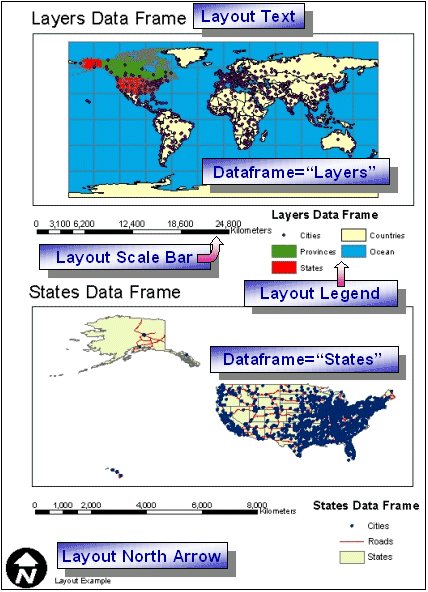
| Using GET_LAYOUT and LAYOUT with ArcMap Image Services |
| Layers data frame Layer Name | Shapefile Name | Layer ID |
| Cities | CITIES | 0 |
| Provinces | PROVINCE | 1 |
| States | STATES | 2 |
| Countries | CNTRY94 | 3 |
| Ocean | WORLD30 | 4 |
| States data frame Layer Name | Shapefile Name | Layer ID |
| Cities | CITIES | 0 |
| Roads | ROADS | 1 |
| States | STATES | 2 |
| Simple GET_LAYOUT request: |
|
<?xml version="1.0" encoding="UTF-8" ?> <ARCXML version="1.1"> <REQUEST> <GET_LAYOUT> </GET_LAYOUT> </REQUEST> </ARCXML> |
| LAYOUT response: |
|
<?xml version="1.0" encoding="UTF8"?> <ARCXML version="1.1"> <RESPONSE> <LAYOUT> <ENVELOPE minx="-3.08333333333333" miny="0" maxx="11.5833333333333" maxy="11" /> <OUTPUT url="http://mycomputer.domain.com/output/world_MYCOMPUTER2102209.png" file="c:\arcims\output\world_MYCOMPUTER2102209.png" /> </LAYOUT> </RESPONSE> </ARCXML> |
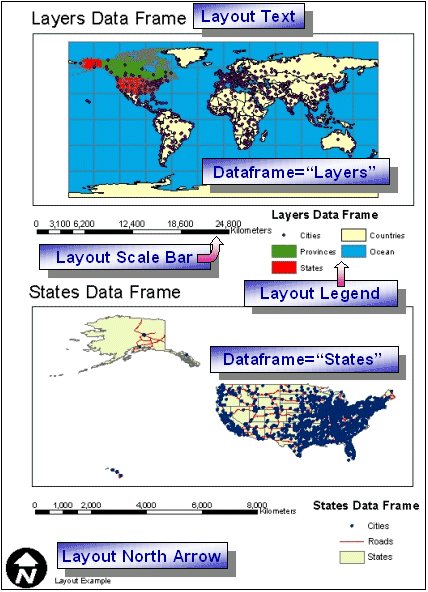
|
| GET_LAYOUT request with PROPERTIES and DATAFRAME: |
|
<?xml version="1.0" encoding="UTF-8"?> <ARCXML version="1.1"> <REQUEST> <GET_LAYOUT> <PROPERTIES> </PROPERTIES> <DATAFRAME id="Layers" > </DATAFRAME> <DATAFRAME id="States" > </DATAFRAME> </GET_LAYOUT> </REQUEST> </ARCXML> |
| Using ENVELOPE in PROPERTIES and DATAFRAME: |
|
<?xml version="1.0" encoding="UTF-8"?> <ARCXML version="1.1"> <REQUEST> <GET_LAYOUT> <PROPERTIES> <ENVELOPE minx="0" miny="0" maxx="8.5" maxy="11" /> </PROPERTIES> <DATAFRAME id="Layers" > <ENVELOPE minx="-144" miny="19" maxx="-52" maxy="81" /> </DATAFRAME> <DATAFRAME id="States" > <ENVELOPE minx="-94" miny="32" maxx="-73" maxy="46" /> </DATAFRAME> </GET_LAYOUT> </REQUEST> </ARCXML> |
| LAYOUT response: |
|
<?xml version="1.0" encoding="UTF8"?> <ARCXML version="1.1"> <RESPONSE> <LAYOUT> <ENVELOPE minx="0" miny="0" maxx="8.5" maxy="11"/> <OUTPUT url="http://mycomputer.domain.com/output/world_MYCOMPUTER2102209.png" file="c:\arcims\output\world_MYCOMPUTER2102209.png" /> </LAYOUT> </RESPONSE> </ARCXML> |
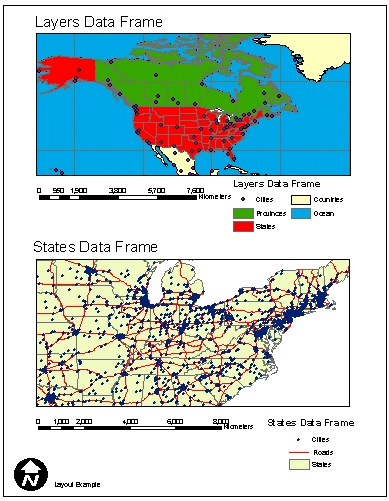
|
| Using SCALE in DATAFRAME: |
|
<?xml version="1.0" encoding="UTF8"?> <ARCXML version="1.1"> <REQUEST> <GET_LAYOUT> <PROPERTIES> <ENVELOPE minx="0" miny="0" maxx="8.5" maxy="11" /> </PROPERTIES> <DATAFRAME id="Layers"> <SCALE rf="15000000" x="13.3" y="52.8" /> </DATAFRAME> </GET_LAYOUT> </REQUEST> </ARCXML> |
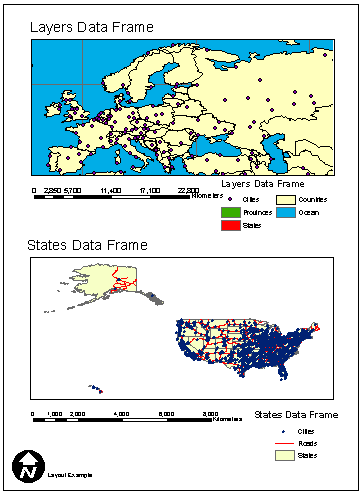
|
| Using LAYERLIST and LAYERDEF in DATAFRAME: |
|
<?xml version="1.0" encoding="UTF8"?> <ARCXML version="1.1"> <REQUEST> <GET_LAYOUT> <PROPERTIES> <ENVELOPE minx="0" miny="0" maxx="8.5" maxy="11" /> </PROPERTIES> <DATAFRAME id="Layers"> <LAYERLIST order="true"> <LAYERDEF id="4" visible="true" /> <LAYERDEF id="3" visible="true" /> </LAYERLIST> </DATAFRAME> <DATAFRAME id="States"> <LAYERLIST> <LAYERDEF id="1" visible="false" /> </LAYERLIST> </DATAFRAME> </GET_LAYOUT> </REQUEST> </ARCXML> |
| GET_LAYOUT request with OUTPUT, IMAGESIZE, and autoresize="true": |
|
<?xml version="1.0" encoding="UTF-8"?> <ARCXML version="1.1"> <REQUEST> <GET_LAYOUT autoresize="true"> <PROPERTIES> <ENVELOPE minx="0" miny="0" maxx="8.5" maxy="11" /> <IMAGESIZE width="1600" height="1200" /> <OUTPUT type="PNG8" /> </PROPERTIES> <DATAFRAME id="Layers" > <ENVELOPE minx="-144" miny="19" maxx="-52" maxy="81" /> </DATAFRAME> <DATAFRAME id="States" > <ENVELOPE minx="-94" miny="32" maxx="-73" maxy="46" /> </DATAFRAME> </GET_LAYOUT> </REQUEST> </ARCXML> |
| LAYOUT response with resized output image information: |
|
<?xml version="1.0" encoding="UTF8"?> <ARCXML version="1.1"> <RESPONSE> <LAYOUT> <ENVELOPE minx="0" miny="0" maxx="8.5" maxy="11" /> <OUTPUT url="http://mycomputer.domain.com/output/world_MYCOMPUTER3633699.png width="1182" height="886" file="c:\arcims\output\world_MYCOMPUTER3633699.png" /> </LAYOUT> </RESPONSE> </ARCXML> |
| Attribute | Paired Attribute | Filename assignment | Example: http://mycomputer/arcims/... |
|---|---|---|---|
| path | baseurl | ArcIMS assigns random filename. | world_MYCOMPUTER1248849.png |
| name | url | You assign a filename. | myfilename.png |
| OUTPUT when ArcIMS Spatial Server defines filename: |
|
<?xml version="1.0" encoding="UTF-8" ?> <ARCXML version="1.1"> <REQUEST> <GET_LAYOUT> <PROPERTIES> <ENVELOPE minx="0" miny="0" maxx="8.5" maxy="11" /> <OUTPUT type="pdf" path="c:\arcims\layout_output" baseurl="http://mycomputer.domain.com/layout_output" /> </PROPERTIES> </GET_LAYOUT> </REQUEST> </ARCXML> |
| LAYOUT response: |
|
<?xml version="1.0" encoding="UTF8"?> <ARCXML version="1.1"> <RESPONSE> <LAYOUT> <ENVELOPE minx="0" miny="0" maxx="8.5" maxy="11" /> <OUTPUT url="http://mycomputer.domain.com/layout_output/world_MYCOMPUTER2983738.pdf" file="c:\arcims\layout_output\world_MYCOMPUTER2983738.pdf" /> </LAYOUT> </RESPONSE> </ARCXML> |
| OUTPUT when user defines filename: |
|
<?xml version="1.0" encoding="UTF-8" ?> <ARCXML version="1.1"> <REQUEST> <GET_LAYOUT> <PROPERTIES> <ENVELOPE minx="0" miny="0" maxx="8.5" maxy="11" /> <OUTPUT type="pdf" name="c:\arcims\layout_output\layoutimage.pdf" url="http://mycomputer.domain.com/layout_output/layoutimage.pdf" /> </PROPERTIES> </GET_LAYOUT> </REQUEST> </ARCXML> |
| LAYOUT response: |
|
<?xml version="1.0" encoding="UTF8"?> <ARCXML version="1.1"> <RESPONSE> <LAYOUT> <ENVELOPE minx="0" miny="0" maxx="8.5" maxy="11" /> <OUTPUT url="http://mycomputer.domain.com/layout_output/layoutimage.pdf" file="c:\arcims\layout_output\layoutimage.pdf" /> </LAYOUT> </RESPONSE> </ARCXML> |
| Using FILTERCOORDSYS and FEATURECOORDSYS inside PROPERTIES: |
|
<?xml version="1.0" encoding="UTF-8"?> <ARCXML version="1.1"> <REQUEST> <GET_LAYOUT> <PROPERTIES> <ENVELOPE minx="0" miny="0" maxx="8.5" maxy="11" /> <FEATURECOORDSYS id="54030" /> <FILTERCOORDSYS id="54030" /> </PROPERTIES> <DATAFRAME id="Layers" > </DATAFRAME> <DATAFRAME id="States" > </DATAFRAME> </GET_LAYOUT> </REQUEST> </ARCXML> |
| LAYOUT response: |
|
<?xml version="1.0" encoding="UTF8"?> <ARCXML version="1.1"> <RESPONSE> <LAYOUT> <ENVELOPE minx="0" miny="-0.45" maxx="8.5" maxy="11.45" /> <OUTPUT url="http://mycomputer.domain.com/output/world_MYCOMPUTER2102209.jpg" file="c:\arcims\output\world_MYCOMPUTER2102209.jpg" /> </LAYOUT> </RESPONSE> </ARCXML> |

|
| Using FILTERCOORDSYS and FEATURECOORDSYS inside PROPERTIES and DATAFRAME: |
|
<?xml version="1.0" encoding="UTF-8"?> <ARCXML version="1.1"> <REQUEST> <GET_LAYOUT> <PROPERTIES> <ENVELOPE minx="0" miny="0" maxx="8.5" maxy="11" /> <FEATURECOORDSYS id="54030" /> <FILTERCOORDSYS id="54030" /> </PROPERTIES> <DATAFRAME id="Layers" > </DATAFRAME> <DATAFRAME id="States" > <ENVELOPE minx="-8260377.77928749" miny="-3192427.8093698" maxx="3697151.36816421" maxy="5775719.05121898" /> <FEATURECOORDSYS id="102008" /> <FILTERCOORDSYS id="102008" /> </DATAFRAME> </GET_LAYOUT> </REQUEST> </ARCXML> |
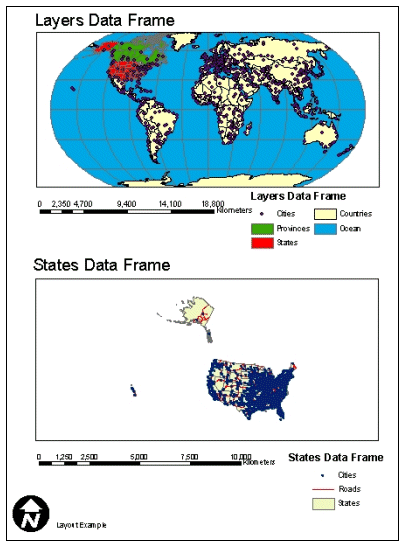
|