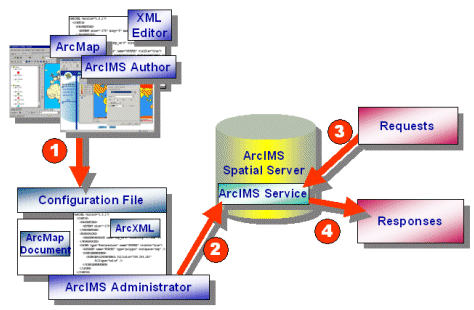
| Introduction to ArcXML |
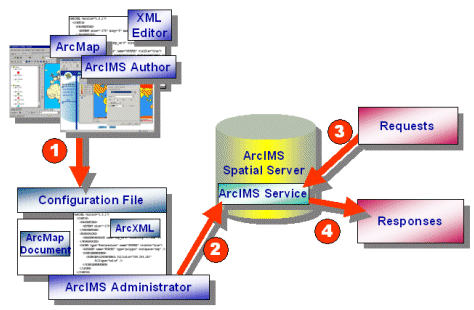
|
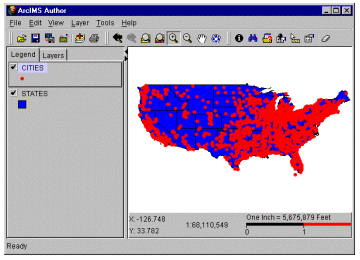
|
| Usa.axl map configuration file using ArcXML: |
|
<?xml version="1.0" encoding="UTF-8"?> <ARCXML version="1.1"> <CONFIG> <ENVIRONMENT> <LOCALE country="US" language="en" variant="" /> <UIFONT color="0,0,0" name="Arial" size="12" style="regular" /> </ENVIRONMENT> <MAP> <PROPERTIES> <ENVELOPE minx="-125" miny="25" maxx="-67" maxy="50" name="Initial_Extent" /> <MAPUNITS units="decimal_degrees" /> </PROPERTIES> <WORKSPACES> <SHAPEWORKSPACE name="shp_ws-0" directory="C:\ESRIDATA\USA" /> </WORKSPACES> <LAYER type="featureclass" name="States" visible="true" id="States"> <DATASET name="STATES" type="polygon" workspace="shp_ws-0" /> <SIMPLERENDERER> <SIMPLEPOLYGONSYMBOL fillcolor="0,0,255" filltype="solid" /> </SIMPLERENDERER> </LAYER> <LAYER type="featureclass" name="Cities" visible="true" id="Cities"> <DATASET name="CITIES" type="point" workspace="shp_ws-0" /> <SIMPLERENDERER> <SIMPLEMARKERSYMBOL color="255,0,0" width="6" /> </SIMPLERENDERER> </LAYER> </MAP> </CONFIG> </ARCXML> |
| A sample request: |
|
<?xml version="1.0" encoding="UTF-8" ?> <ARCXML version="1.1"> <REQUEST> <GET_IMAGE> <PROPERTIES> <ENVELOPE minx="-125" miny="25" maxx="-67" maxy="50" /> </PROPERTIES> </GET_IMAGE> </REQUEST> </ARCXML> |
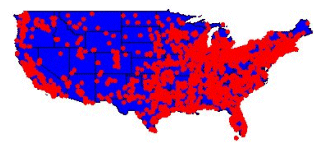
|
| Request to change the zoom area and layer color of an ArcIMS service: |
|
<?xml version="1.0" encoding="UTF-8" ?> <ARCXML version="1.1"> <REQUEST> <GET_IMAGE> <PROPERTIES> <ENVELOPE minx="-88" miny="30" maxx="-67" maxy="50.0" /> <IMAGESIZE width="500" height="350" /> <LAYERLIST> <LAYERDEF id="States" visible="true" > <SIMPLERENDERER> <SIMPLEPOLYGONSYMBOL filltype="solid" fillcolor="255,255,0" /> </SIMPLERENDERER> </LAYERDEF> </LAYERLIST> </PROPERTIES> </GET_IMAGE> </REQUEST> </ARCXML> |
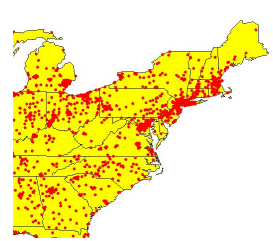
|
| A sample response: |
|
<?xml version="1.0" encoding="UTF-8" ?> <ARCXML version="1.1"> <RESPONSE> <IMAGE> <ENVELOPE minx="-87.5" miny="30.0" maxx="-59.5" maxy="50.0" /> <OUTPUT url="http://mycomputer.domain.com/output/usa_image_MYCOMPUTER2953026.jpg" /> </IMAGE> </RESPONSE> </ARCXML> |
| Request | Response | More Information |
|---|---|---|
| GET_IMAGE | IMAGE | |
| GET_FEATURES | FEATURES | |
| GET_GEOCODE | GEOCODE | |
| GET_EXTRACT | EXTRACT | |
| GET_SERVICE_INFO | SERVICEINFO | |
| GET_LAYOUT | LAYOUT | |
| GET_RASTER_INFO | RASTER_INFO | |
| GET_METADATA | METADATA | |
| PUBLISH_METADATA | Refer to child elements of PUBLISH_METADATA |