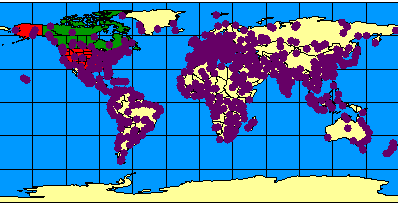
| Using GET_IMAGE and IMAGE with Image Services |
| Layer Name | Shapefile Name | Layer ID |
| Ocean | WORLD30 | 0 |
| Countries | CNTRY94 | 1 |
| States | STATES | 2 |
| Provinces | PROVINCE | 3 |
| Cities | CITIES | 4 |
| Image Service used with most of the GET_IMAGE requests that follow: |
|
<?xml version="1.0" encoding="UTF-8"?> <ARCXML version="1.1"> <CONFIG> <ENVIRONMENT> <LOCALE country="US" language="en" variant="" /> <UIFONT color="0,0,0" name="Arial" size="12" style="regular" /> </ENVIRONMENT> <MAP dynamic="true" > <PROPERTIES> <ENVELOPE minx="-180" miny="-90" maxx="180" maxy="90" name="Initial_Extent" /> <MAPUNITS units="decimal_degrees" /> </PROPERTIES> <WORKSPACES> <SHAPEWORKSPACE name="shp_ws-0" directory="C:\ESRIDATA\WORLD" /> <SHAPEWORKSPACE name="shp_ws-2" directory="C:\ESRIDATA\USA" /> <SHAPEWORKSPACE name="shp_ws-3" directory="C:\ESRIDATA\CANADA" /> </WORKSPACES> <LAYER type="featureclass" name="Ocean" visible="true" id="0"> <DATASET name="WORLD30" type="polygon" workspace="shp_ws-0" /> <SIMPLERENDERER> <SIMPLEPOLYGONSYMBOL filltype="solid" fillcolor="0,153,255" /> </SIMPLERENDERER> </LAYER> <LAYER type="featureclass" name="Countries" visible="true" id="1"> <DATASET name="CNTRY94" type="polygon" workspace="shp_ws-0" /> <SIMPLERENDERER> <SIMPLEPOLYGONSYMBOL filltype="solid" fillcolor="255,255,153"/> </SIMPLERENDERER> </LAYER> <LAYER type="featureclass" name="States" visible="true" id="2"> <DATASET name="STATES" type="polygon" workspace="shp_ws-2" /> <SIMPLERENDERER> <SIMPLEPOLYGONSYMBOL filltype="solid" fillcolor="255,0,0" /> </SIMPLERENDERER> </LAYER> <LAYER type="featureclass" name="Provinces" visible="true" id="3"> <DATASET name="province" type="polygon" workspace="shp_ws-3" /> <SIMPLERENDERER> <SIMPLEPOLYGONSYMBOL filltype="solid" fillcolor="0,153,0" /> </SIMPLERENDERER> </LAYER> <LAYER type="featureclass" name="Cities" visible="true" id="4"> <DATASET name="CITIES" type="point" workspace="shp_ws-0" /> <SIMPLERENDERER> <SIMPLEMARKERSYMBOL color="102,0,102" width="8.0" /> </SIMPLERENDERER> </LAYER> </MAP> </CONFIG> </ARCXML> |
| Simple GET_IMAGE request: |
|
<?xml version="1.0" encoding="UTF-8" ?> <ARCXML version="1.1"> <REQUEST> <GET_IMAGE> <PROPERTIES> </PROPERTIES> </GET_IMAGE> </REQUEST> </ARCXML> |
| IMAGE response: |
|
<?xml version="1.0" encoding="UTF8"?> <ARCXML version="1.1"> <RESPONSE> <IMAGE> <ENVELOPE minx="-180" miny="-144" maxx="180" maxy="144" /> <OUTPUT file="c:\arcims\output\world_MYCOMPUTER2102209.png" url="http://mycomputer.domain.com/output/world_MYCOMPUTER2102209.png" /> </IMAGE> </RESPONSE> </ARCXML> |
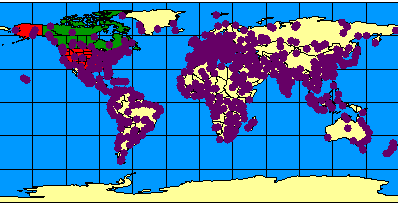
|
| GET_IMAGE request with show="layers": |
|
<?xml version="1.0" encoding="UTF-8" ?> <ARCXML version="1.1"> <REQUEST> <GET_IMAGE show="layers"> <PROPERTIES> </PROPERTIES> </GET_IMAGE> </REQUEST> </ARCXML> |
| IMAGE response with layer information: |
|
<?xml version="1.0" encoding="UTF8"?> <ARCXML version="1.1"> <RESPONSE> <IMAGE> <ENVELOPE minx="-180" miny="-135" maxx="180" maxy="135" /> <LAYERS> <LAYER name="Ocean" id="0" featurecount="72" /> <LAYER name="Countries" id="1" featurecount="165" /> <LAYER name="States" id="2" featurecount="51" /> <LAYER name="Provinces" id="3" featurecount="12" /> <LAYER name="Cities" id="4" featurecount="606" /> </LAYERS> <OUTPUT file="c:\arcims\output\world_MYCOMPUTER3633699.jpg" url="http://mycomputer.domain.com/output/world_MYCOMPUTER3633699.jpg" /> </IMAGE> </RESPONSE> </ARCXML> |
| GET_IMAGE request with autoresize="true": |
|
<?xml version="1.0" encoding="UTF-8" ?> <ARCXML version="1.1"> <REQUEST> <GET_IMAGE autoresize="true"> <PROPERTIES> <IMAGESIZE width="2000" height="1600" > </PROPERTIES> </GET_IMAGE> </REQUEST> </ARCXML> |
| IMAGE response with resized image information: |
|
<?xml version="1.0" encoding="UTF8"?> <ARCXML version="1.1"> <RESPONSE> <IMAGE> <ENVELOPE minx="-180" miny="-135" maxx="180" maxy="135" /> <OUTPUT file="c:\arcims\output\world_MYCOMPUTER3633699.jpg" url="http://mycomputer.domain.com/output/world_MYCOMPUTER3633699.jpg width="1086" height="965" /> </IMAGE> </RESPONSE> </ARCXML> |
| IMAGE response when requested map is too large: |
|
<?xml version="1.0" encoding="UTF8"?> <ARCXML version="1.1"> <RESPONSE> <ERROR machine="MYMACHINE" processid="1324" threadid="1904">Requested image is too big and can not be created</ERROR> </RESPONSE> </ARCXML> |
| GET_IMAGE request with a change in ENVELOPE: |
|
<?xml version="1.0" encoding="UTF-8" ?> <ARCXML version="1.1"> <REQUEST> <GET_IMAGE> <PROPERTIES> <ENVELOPE minx="-13" miny="37" maxx="40" maxy="65" /> </PROPERTIES> </GET_IMAGE> </REQUEST> </ARCXML> |
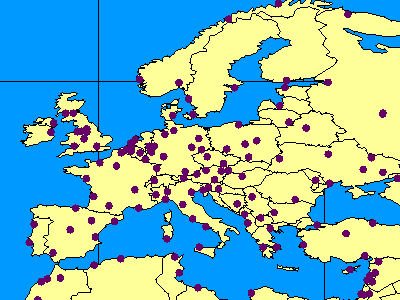
|
| GET_IMAGE request using IMAGESIZE: |
|
<?xml version="1.0" encoding="UTF-8" ?> <ARCXML version="1.1"> <REQUEST> <GET_IMAGE> <PROPERTIES> <ENVELOPE minx="-73.985" miny="40.756" maxx="-73.972" maxy="40.765" /> <IMAGESIZE width="250" height="175"/> </PROPERTIES> </GET_IMAGE> </REQUEST> </ARCXML> |
250x175 pixels: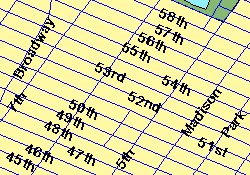 |
<PROPERTIES> <ENVELOPE minx="-73.985" miny="40.756" maxx="-73.972" maxy="40.765" /> <IMAGESIZE width="250" height="175" /> </PROPERTIES> |
350x250 pixels: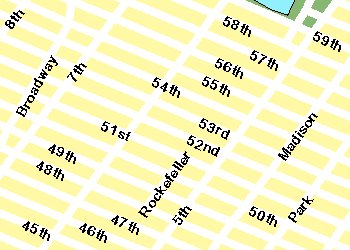 |
<PROPERTIES> <ENVELOPE minx="-73.985" miny="40.756" maxx="-73.972" maxy="40.765" /> <IMAGESIZE width="350" height="250" /> </PROPERTIES> |
250x175 pixels: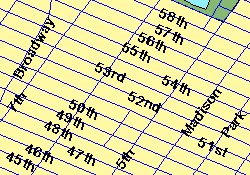 |
<PROPERTIES> <ENVELOPE minx="-73.985" miny="40.756" maxx="-73.972" maxy="40.765" /> <IMAGESIZE width="250" height="175" printwidth="250" printheight="175" /> </PROPERTIES> |
350x250 pixels: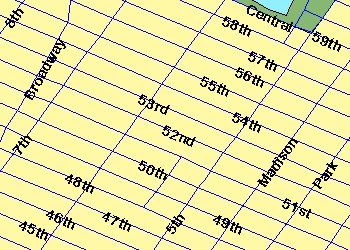 |
<PROPERTIES> <ENVELOPE minx="-73.985" miny="40.756" maxx="-73.972" maxy="40.765" /> <IMAGESIZE width="250" height="175" printwidth="350" printheight="250" scalesymbols="false" /> </PROPERTIES> |
350x250 pixels: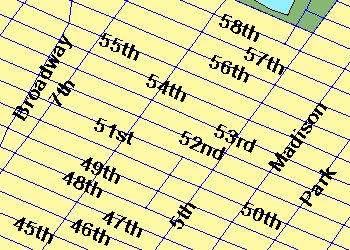 |
<PROPERTIES> <ENVELOPE minx="-73.985" miny="40.756" maxx="-73.972" maxy="40.765" /> <IMAGESIZE width="250" height="175" printwidth="350" printheight="250" scalesymbols="true" /> </PROPERTIES> |
250x175 pixels: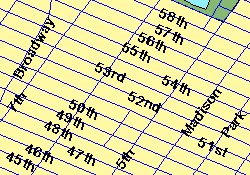 |
<PROPERTIES> <ENVELOPE minx="-73.985" miny="40.756" maxx="-73.972" maxy="40.765" /> <IMAGESIZE width="250" height="175" /> </PROPERTIES> |
350x250 pixels: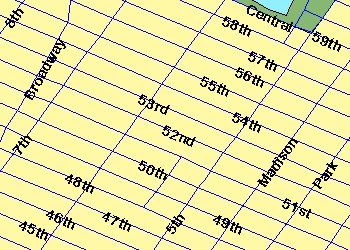 |
<PROPERTIES> <ENVELOPE minx="-73.985" miny="40.756" maxx="-73.972" maxy="40.765" /> <IMAGESIZE width="350" height="245" dpi="134" scalesymbols="false" /> </PROPERTIES> |
350x250 pixels: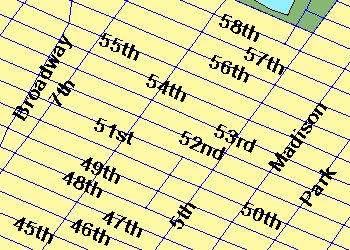 |
<PROPERTIES> <ENVELOPE minx="-73.985" miny="40.756" maxx="-73.972" maxy="40.765" /> <IMAGESIZE width="350" height="245" dpi="134" scalesymbols="true" /> </PROPERTIES> |
| Browser | Supported Transparent Image Formats |
|---|---|
| ArcIMS HTML Viewer in Internet Explorer | PNG8, GIF |
| ArcIMS HTML Viewer in Netscape 4.x | GIF |
| ArcIMS HTML Viewer in Netscape 6.x | PNG8, GIF |
| ArcExplorer 4 | PNG24, PNG8, GIF |
| ArcIMS Java Viewers in Internet Explorer and Netscape | PNG24, PNG8, GIF |
| GET_IMAGE request using BACKGROUND: |
|
<?xml version="1.0" encoding="UTF-8" ?> <ARCXML version="1.1"> <REQUEST> <GET_IMAGE> <PROPERTIES> <ENVELOPE minx="-180" miny="-90" maxx="180" maxy="90" /> <IMAGESIZE width="500" height="400" /> <BACKGROUND color="0,153,255" transcolor="0,153,255" /> </PROPERTIES> </GET_IMAGE> </REQUEST> </ARCXML> |
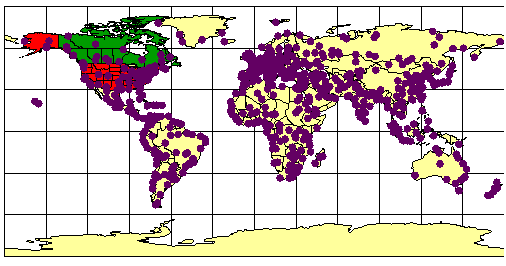
|
| ID | Layer Name |
| 0 | Ocean |
| 1 | Countries |
| 2 | States |
| 3 | Provinces |
| 4 | Cities |
| GET_IMAGE using LAYERDEF to set layer visibility: |
|
<?xml version="1.0" encoding="UTF-8"?> <ARCXML version="1.1"> <REQUEST> <GET_IMAGE> <PROPERTIES> <ENVELOPE minx="-180" miny="-90" maxx="180" maxy="90" /> <IMAGESIZE width="500" height="400" /> <LAYERLIST> <LAYERDEF id="0" visible="true" /> <!--Ocean--> <LAYERDEF id="1" visible="true" /> <!--Countries--> <LAYERDEF id="2" visible="false" /> <!--States--> <LAYERDEF id="3" visible="false" /> <!--Provinces--> <LAYERDEF id="4" visible="true" /> <!--Cities--> </LAYERLIST> </PROPERTIES> </GET_IMAGE> </REQUEST> </ARCXML> |
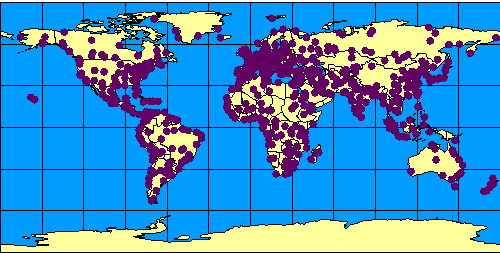
|
| GET_IMAGE using LAYERDEF to change layer symbology: |
|
<?xml version="1.0" encoding="UTF-8"?> <ARCXML version="1.1"> <REQUEST> <GET_IMAGE> <PROPERTIES> <ENVELOPE minx="-180" miny="-90" maxx="180" maxy="90" /> <IMAGESIZE width="500" height="400" /> <LAYERLIST> <LAYERDEF id="0" visible="true" /> <LAYERDEF id="1" visible="true" /> <LAYERDEF id="2" visible="false" /> <LAYERDEF id="3" visible="false" /> <LAYERDEF id="4" visible="true" > <SIMPLERENDERER> <SIMPLEMARKERSYMBOL type="star" color="155,0,0" width="12" /> </SIMPLERENDERER> </LAYERDEF> </LAYERLIST> </PROPERTIES> </GET_IMAGE> </REQUEST> </ARCXML> |
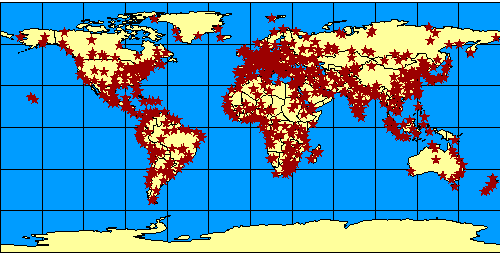
|
| GET_IMAGE using an attribute query in LAYERDEF: |
|
<?xml version="1.0" encoding="UTF-8"?> <ARCXML version="1.1"> <REQUEST> <GET_IMAGE> <PROPERTIES> <ENVELOPE minx="-180" miny="-90" maxx="180" maxy="90" /> <IMAGESIZE width="500" height="400" /> <LAYERLIST> <LAYERDEF id="0" visible="true" /> <LAYERDEF id="1" visible="true" /> <LAYERDEF id="2" visible="false" /> <LAYERDEF id="3" visible="false" /> <LAYERDEF id="4" visible="true" > <SPATIALQUERY where="POPULATION > 2000000" /> <SIMPLERENDERER > <SIMPLEMARKERSYMBOL type="star" color="155,0,0" width="12" /> </SIMPLERENDERER> </LAYERDEF> </LAYERLIST> </PROPERTIES> </GET_IMAGE> </REQUEST> </ARCXML> |
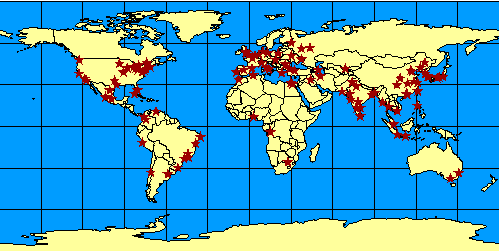
|
| GET_IMAGE using an attribute query and spatial filter in LAYERDEF: |
|
<?xml version="1.0" encoding="UTF-8"?> <ARCXML version="1.1"> <REQUEST> <GET_IMAGE> <PROPERTIES> <ENVELOPE minx="-180" miny="-90" maxx="180" maxy="90" /> <IMAGESIZE width="500" height="400" /> <LAYERLIST> <LAYERDEF id="0" visible="true" /> <LAYERDEF id="1" visible="true" /> <LAYERDEF id="2" visible="false" /> <LAYERDEF id="3" visible="false" /> <LAYERDEF id="4" visible="true" > <SPATIALQUERY where="POPULATION > 2000000" > <SPATIALFILTER relation="area_intersection"> <ENVELOPE minx="-14" miny="35" maxx="33" maxy="64" /> </SPATIALFILTER> </SPATIALQUERY> <SIMPLERENDERER> <SIMPLEMARKERSYMBOL type="star" color="155,0,0" width="12" /> </SIMPLERENDERER> </LAYERDEF> </LAYERLIST> </PROPERTIES> </GET_IMAGE> </REQUEST> </ARCXML> |
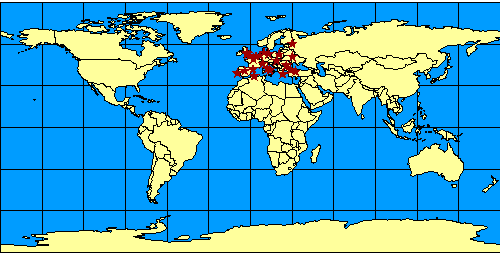
|
| GET_IMAGE using nodefault with LAYERLIST: |
|
<?xml version="1.0" encoding="UTF-8"?> <ARCXML version="1.1"> <REQUEST> <GET_IMAGE> <PROPERTIES> <ENVELOPE minx="-180" miny="-90" maxx="180" maxy="90" /> <IMAGESIZE width="500" height="400" /> <LAYERLIST nodefault="true"> <LAYERDEF id="0" visible="true" /> <!--Ocean--> <LAYERDEF id="1" visible="true" /> <!--Countries--> <LAYERDEF id="4" visible="true" > <!--Cities--> <SPATIALQUERY where="POPULATION > 2000000" > <SPATIALFILTER relation="area_intersection"> <ENVELOPE minx="-14" miny="35" maxx="33" maxy="64" /> </SPATIALFILTER> </SPATIALQUERY> <SIMPLERENDERER> <SIMPLEMARKERSYMBOL type="star" color="155,0,0" width="12" /> </SIMPLERENDERER> </LAYERDEF> </LAYERLIST> </PROPERTIES> </GET_IMAGE> </REQUEST> </ARCXML> |
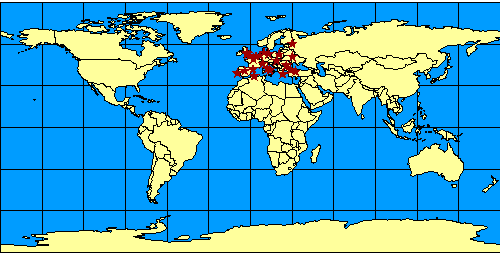
|
| GET_IMAGE using order in LAYERLIST: |
|
<?xml version="1.0" encoding="UTF-8"?> <ARCXML version="1.1"> <REQUEST> <GET_IMAGE> <PROPERTIES> <ENVELOPE minx="-180" miny="-90" maxx="180" maxy="90" /> <IMAGESIZE width="500" height="400" /> <LAYERLIST order="true"> <LAYERDEF id="1" visible="true" /> <!--Countries--> <LAYERDEF id="4" visible="true" /> <!--Cities--> <LAYERDEF id="2" visible="true" /> <!--States--> <LAYERDEF id="3" visible="true" /> <!--Provinces--> </LAYERLIST> </PROPERTIES> </GET_IMAGE> </REQUEST> </ARCXML> |
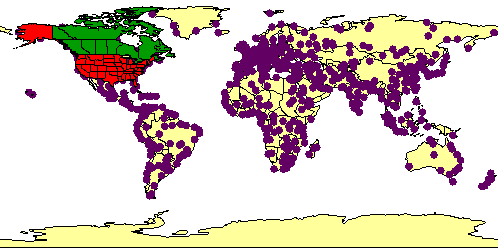
|
| Using LAYERDEF to select Brazil: |
|
<?xml version="1.0" encoding="UTF-8"?> <ARCXML version="1.1"> <REQUEST> <GET_IMAGE> <PROPERTIES> <ENVELOPE minx="-180" miny="-90" maxx="180" maxy="90" /> <LAYERLIST> <LAYERDEF id="1" type="polygon" visible="true"> <SPATIALQUERY where="NAME='Brazil'" /> <SIMPLERENDERER> <SIMPLEPOLYGONSYMBOL filltype="solid" fillcolor="255,0,0"/> </SIMPLERENDERER> </LAYERDEF> <LAYERDEF id="2" visible="false" /> <LAYERDEF id="3" visible="false" /> <LAYERDEF id="4" visible="false" /> </LAYERLIST> </PROPERTIES> </GET_IMAGE> </REQUEST> </ARCXML> |
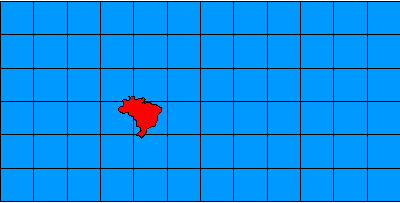
|
| Using a dynamic LAYER to select Brazil: |
|
<?xml version="1.0" encoding="UTF-8"?> <ARCXML version="1.1"> <REQUEST> <GET_IMAGE> <PROPERTIES> <ENVELOPE minx="-180" miny="-90" maxx="180" maxy="90" /> <LAYERLIST> <LAYERDEF id="1" visible="true" /> <!--Countries--> <LAYERDEF id="2" visible="false" /> <!--States--> <LAYERDEF id="3" visible="false" /> <!--Provinces--> <LAYERDEF id="4" visible="false" /> <!--Cities--> </LAYERLIST> </PROPERTIES> <LAYER type="featureclass" name="Countries" visible="true" id="10"> <DATASET fromlayer="1" /> <SPATIALQUERY where="NAME='Brazil'" /> <SIMPLERENDERER> <SIMPLEPOLYGONSYMBOL filltype="solid" fillcolor="255,0,0"/> </SIMPLERENDERER> </LAYER> </GET_IMAGE> </REQUEST> </ARCXML> |
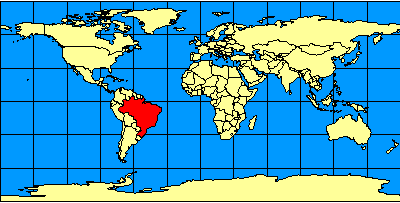
|
| Using a dynamic LAYER to add a Rivers layer: |
|
<?xml version="1.0" encoding="UTF-8"?> <ARCXML version="1.1"> <REQUEST> <GET_IMAGE> <PROPERTIES> <ENVELOPE minx="-180" miny="-90" maxx="180" maxy="90" /> <LAYERLIST> <LAYERDEF id="1" visible="true" /> <LAYERDEF id="2" visible="false" /> <LAYERDEF id="3" visible="false" /> <LAYERDEF id="4" visible="false" /> </LAYERLIST> </PROPERTIES> <LAYER type="featureclass" name="Rivers" visible="true" id="20"> <DATASET name="RIVERS" type="line" workspace="shp_ws-0" /> <SIMPLERENDERER> <SIMPLELINESYMBOL width="1" captype="round" color="0,0,255" /> </SIMPLERENDERER> </LAYER> <LAYER type="featureclass" name="Selected Countries" visible="true" id="10"> <DATASET fromlayer="1" /> <SPATIALQUERY where="NAME='Brazil'" /> <SIMPLERENDERER> <SIMPLEPOLYGONSYMBOL filltype="solid" fillcolor="255,0,0"/> </SIMPLERENDERER> </LAYER> </GET_IMAGE> </REQUEST> </ARCXML> |
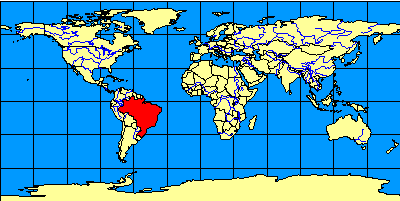
|
| Using a dynamic LAYER to add an acetate layer: |
|
<?xml version="1.0" encoding="UTF-8"?> <ARCXML version="1.1"> <REQUEST> <GET_IMAGE> <PROPERTIES> <ENVELOPE minx="-180" miny="-90" maxx="180" maxy="90" /> <LAYERLIST> <LAYERDEF id="0" visible="true" /> <LAYERDEF id="1" visible="true" /> <LAYERDEF id="2" visible="false" /> <LAYERDEF id="3" visible="false" /> <LAYERDEF id="4" visible="false" /> </LAYERLIST> </PROPERTIES> <LAYER type="featureclass" name="Rivers" visible="true" id="20"> <DATASET name="RIVERS" type="line" workspace="shp_ws-0" /> <SIMPLERENDERER> <SIMPLELINESYMBOL width="1" captype="round" color="0,0,255" /> </SIMPLERENDERER> </LAYER> <LAYER type="featureclass" name="Selected Countries" visible="true" id="10"> <DATASET fromlayer="1" /> <SPATIALQUERY where="NAME='Brazil'" /> <SIMPLERENDERER> <SIMPLEPOLYGONSYMBOL filltype="solid" fillcolor="255,0,0"/> </SIMPLERENDERER> </LAYER> <LAYER type="acetate" name="acetate" id="acetate"> <OBJECT units="database"> <TEXT coords="50 -45" label="Indian Ocean"> <TEXTMARKERSYMBOL fontstyle="bolditalic" fontsize="12" /> </TEXT> </OBJECT> <OBJECT units="pixel"> <NORTHARROW type="1" size="15" coords="20 80" shadow="32,32,32" /> </OBJECT> </LAYER> </GET_IMAGE> </REQUEST> </ARCXML> |
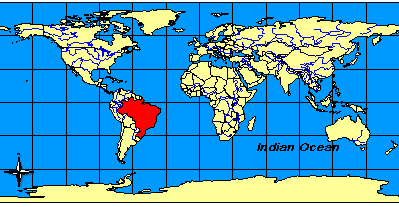
|
| ID | Layer Name | Layer Type |
| 0 | Ocean | Image Service |
| 1 | Countries | Image Service |
| 2 | States | Image Service |
| 3 | Provinces | Image Service |
| 4 | Cities | Image Service |
| 20 | Rivers | Dynamic |
| 10 | Selected Countries | Dynamic |
| Acetate | Acetate | Dynamic |
| Drawing dynamic layers first using LAYERLIST dynamicfirst: |
|
<?xml version="1.0" encoding="UTF-8"?> <ARCXML version="1.1"> <REQUEST> <GET_IMAGE> <PROPERTIES> <ENVELOPE minx="-180" miny="-90" maxx="180" maxy="90" /> <LAYERLIST dynamicfirst="true" > <LAYERDEF id="0" type="polygon" visible="true"> <SIMPLERENDERER> <SIMPLEPOLYGONSYMBOL filltype="solid" fillcolor="0,153,255" filltransparency="0.5" /> </SIMPLERENDERER> </LAYERDEF> <LAYERDEF id="1" type="polygon" visible="true"> <SIMPLERENDERER> <SIMPLEPOLYGONSYMBOL filltype="solid" fillcolor="255,255,153" filltransparency="0.5" /> </SIMPLERENDERER> </LAYERDEF> <LAYERDEF id="2" visible="false" /> <LAYERDEF id="3" visible="false" /> <LAYERDEF id="4" visible="false" /> </LAYERLIST> </PROPERTIES> <LAYER type="featureclass" name="Rivers" visible="true" id="20"> <DATASET name="RIVERS" type="line" workspace="shp_ws-0" /> <SIMPLERENDERER> <SIMPLELINESYMBOL width="1" captype="round" color="0,0,255" /> </SIMPLERENDERER> </LAYER> <LAYER type="featureclass" name="Selected Countries" visible="true" id="10"> <DATASET fromlayer="1" /> <SPATIALQUERY where="NAME='Brazil'" /> <SIMPLERENDERER> <SIMPLEPOLYGONSYMBOL filltype="solid" fillcolor="255,0,0"/> </SIMPLERENDERER> </LAYER> <LAYER type="acetate" name="acetate" id="acetate"> <OBJECT units="database"> <TEXT coords="50 -45" label="Indian Ocean"> <TEXTMARKERSYMBOL fontstyle="bolditalic" fontsize="12" /> </TEXT> </OBJECT> <OBJECT units="pixel"> <NORTHARROW type="1" size="15" coords="20 80" shadow="32,32,32" /> </OBJECT> </LAYER> </GET_IMAGE> </REQUEST> </ARCXML> |
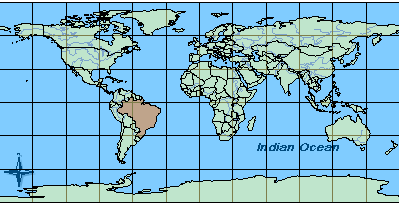
|
| ID | Layer Name | Layer Type |
| 0 | Ocean | Image Service |
| 1 | Countries | Image Service |
| 10 | Selected Countries | Dynamic |
| 20 | Rivers | Dynamic |
| 2 | States | Image Service |
| 3 | Provinces | Image Service |
| (4) | (Cities) | (Image Service) |
| Acetate | Acetate | Dynamic |
| Using LAYERLIST order to change the order in which layers are drawn: |
|
<?xml version="1.0" encoding="UTF-8"?> <ARCXML version="1.1"> <REQUEST> <GET_IMAGE> <PROPERTIES> <ENVELOPE minx="-180" miny="-90" maxx="180" maxy="90" /> <LAYERLIST order="true"> <LAYERDEF id="0" visible="true" /> <LAYERDEF id="1" visible="true" /> <LAYERDEF id="10" visible="true" /> <LAYERDEF id="20" visible="true" /> <LAYERDEF id="2" visible="true" /> <LAYERDEF id="3" visible="true" /> <LAYERDEF id="acetate" visible="true" /> </LAYERLIST> </PROPERTIES> <LAYER type="featureclass" name="Rivers" visible="true" id="20"> <DATASET name="RIVERS" type="line" workspace="shp_ws-0" /> <SIMPLERENDERER> <SIMPLELINESYMBOL width="1" captype="round" color="0,0,255" /> </SIMPLERENDERER> </LAYER> <LAYER type="featureclass" name="Selected Countries" visible="true" id="10"> <DATASET fromlayer="1" /> <SPATIALQUERY where="NAME='Brazil'" /> <SIMPLERENDERER> <SIMPLEPOLYGONSYMBOL filltype="solid" fillcolor="255,0,0"/> </SIMPLERENDERER> </LAYER> <LAYER type="acetate" name="acetate" id="acetate"> <OBJECT units="database"> <TEXT coords="50 -45" label="Indian Ocean"> <TEXTMARKERSYMBOL fontstyle="bolditalic" fontsize="12" /> </TEXT> </OBJECT> <OBJECT units="pixel"> <NORTHARROW type="1" size="15" coords="20 80" shadow="32,32,32" /> </OBJECT> </LAYER> </GET_IMAGE> </REQUEST> </ARCXML> |
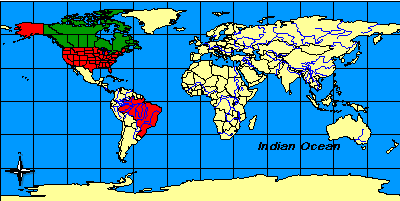
|
| Using FILTERCOORDSYS and FEATURECOORDSYS: |
|
<?xml version="1.0" encoding="UTF-8"?> <ARCXML version="1.1"> <REQUEST> <GET_IMAGE> <PROPERTIES> <ENVELOPE minx="-180" miny="-90" maxx="180" maxy="90" /> <FILTERCOORDSYS id="4326" /> <FEATURECOORDSYS id="54030" /> <LAYERLIST> <LAYERDEF id="0" visible="true" /> <LAYERDEF id="1" visible="true" /> <LAYERDEF id="2" visible="false" /> <LAYERDEF id="3" visible="false" /> <LAYERDEF id="4" visible="false" /> </LAYERLIST> </PROPERTIES> <LAYER type="featureclass" name="Rivers" visible="true" id="20"> <DATASET name="RIVERS" type="line" workspace="shp_ws-0" /> <SIMPLERENDERER> <SIMPLELINESYMBOL width="1" captype="round" color="0,0,255" /> </SIMPLERENDERER> </LAYER> <LAYER type="featureclass" name="Selected Countries" visible="true" id="10"> <DATASET fromlayer="1" /> <SPATIALQUERY where="NAME='Brazil'" /> <SIMPLERENDERER> <SIMPLEPOLYGONSYMBOL filltype="solid" fillcolor="255,0,0"/> </SIMPLERENDERER> </LAYER> <LAYER type="acetate" name="acetate" id="acetate"> <OBJECT units="database"> <TEXT coords="50 -45" label="Indian Ocean"> <TEXTMARKERSYMBOL fontstyle="bolditalic" fontsize="12" /> </TEXT> </OBJECT> <OBJECT units="pixel"> <NORTHARROW type="1" size="15" coords="20 80" shadow="32,32,32" /> </OBJECT> </LAYER> </GET_IMAGE> </REQUEST> </ARCXML> |
| IMAGE response with new ENVELOPE coordinates: |
|
<?xml version="1.0" encoding="UTF8"?> <ARCXML version="1.1"> <RESPONSE> <IMAGE> <ENVELOPE minx="-16986708.7102836" miny="-12740031.5327127" maxx="16986708.7102836" maxy="12740031.5327127" /> <OUTPUT file="C:\ArcIMS\output\world_MYCOMPUTER29852440.png" url="http://mycomputer.domain.com/output/world_MYCOMPUTER29852440.png" /> </IMAGE> </RESPONSE> </ARCXML> |
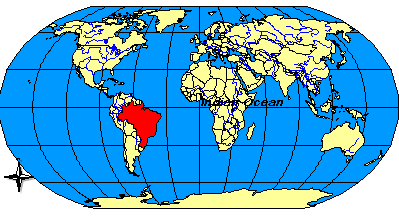
|
| Including COORDSYS in the acetate layer: |
|
<?xml version="1.0" encoding="UTF-8"?> <ARCXML version="1.1"> <REQUEST> <GET_IMAGE> <PROPERTIES> <ENVELOPE minx="-180" miny="-90" maxx="180" maxy="90" /> <FILTERCOORDSYS id="4326" /> <FEATURECOORDSYS id="54030" /> <LAYERLIST> <LAYERDEF id="0" visible="true" /> <LAYERDEF id="1" visible="true" /> <LAYERDEF id="2" visible="false" /> <LAYERDEF id="3" visible="false" /> <LAYERDEF id="4" visible="false" /> </LAYERLIST> </PROPERTIES> <LAYER type="featureclass" name="Rivers" visible="true" id="20"> <DATASET name="RIVERS" type="line" workspace="shp_ws-0" /> <SIMPLERENDERER> <SIMPLELINESYMBOL width="1" captype="round" color="0,0,255" /> </SIMPLERENDERER> </LAYER> <LAYER type="featureclass" name="Selected Countries" visible="true" id="10"> <DATASET fromlayer="1" /> <SPATIALQUERY where="NAME='Brazil'" /> <SIMPLERENDERER> <SIMPLEPOLYGONSYMBOL filltype="solid" fillcolor="255,0,0"/> </SIMPLERENDERER> </LAYER> <LAYER type="acetate" name="acetate" id="acetate"> <OBJECT units="database"> <COORDSYS id="4326"/> <TEXT coords="50 -45" label="Indian Ocean"> <TEXTMARKERSYMBOL fontstyle="bolditalic" fontsize="12" /> </TEXT> </OBJECT> <OBJECT units="pixel"> <NORTHARROW type="1" size="15" coords="20 80" shadow="32,32,32" /> </OBJECT> </LAYER> </GET_IMAGE> </REQUEST> </ARCXML> |
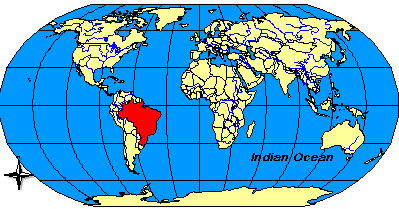
|
| GET_IMAGE request with LEGEND: |
|
<?xml version="1.0" encoding="UTF-8" ?> <ARCXML version="1.1"> <REQUEST> <GET_IMAGE> <PROPERTIES> <ENVELOPE minx="-180" miny="-90" maxx="180" maxy="90" /> <LEGEND /> <DRAW map="false" /> </PROPERTIES> </GET_IMAGE> </REQUEST> </ARCXML> |
| IMAGE response with LEGEND: |
|
<?xml version="1.0" encoding="UTF8"?> <ARCXML version="1.1"> <RESPONSE> <IMAGE> <LEGEND file="c:\arcims\output\world_MYCOMPUTER1248849.png" url="http://mycomputer.domain.com/output/world_MYCOMPUTER1248849.png" /> </IMAGE> </RESPONSE> </ARCXML> |
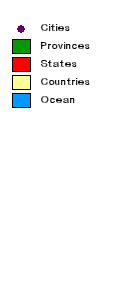
|
The returned legend image includes all layers that are currently visible in the map on a white background. |
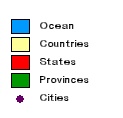
|
When using reverseorder. The layers are in the reverse order from how they are listed in the map configuration file. <LEGEND reverseorder="true" /> |
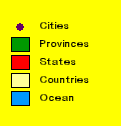
|
When using backgroundcolor. The background color can be changed using RGB values. <LEGEND backgroundcolor="255,255,0" /> |
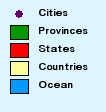
|
When using transcolor. One transparent color can be set using RGB values. Valid only with PNG, PNG8, and GIF formats. JPEG does not support transparency. <LEGEND transcolor="255,255,255" /> |
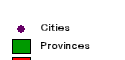
|
When using height. A set height in pixels can be used for the legend. Note that layer information is cut off when there is too much data to fit within the height limitation. <LEGEND height="60" /> |
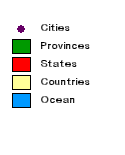
|
When using autoextend. Autoextend automatically extends the legend vertically past the specified height to accommodate all the data. If height is not included, the default of 300 pixels is used for the height. If data is cut off in a legend, check if autoextend is included. <LEGEND height="60" autoextend="true" /> |
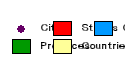
|
When using columns. Columns defines the number of columns used in the legend. In this example, the text and swatches are close together and unreadable. This is the case since the default width of 125 pixels is used. <LEGEND height="60" autoextend="true" columns="3" /> |
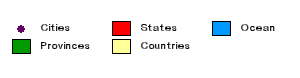
|
When using width. If the legend is too narrow for the layer names, the text wraps. To avoid wrapping, increase the width of the legend. <LEGEND height="60" autoextend="true" columns="3" width="300" /> |
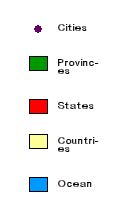
|
When using cellspacing. Cellspacing refers to the number of pixels to pad each entry in the legend. <LEGEND cellspacing="20" /> |
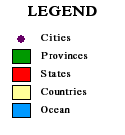
|
When using title, font, and titlefontsize. A title can be added to the legend. The font and font size can also be included. The font attribute affects all text, not just the title. <LEGEND title="LEGEND" font="Times New Roman" titlefontsize="16" /> |
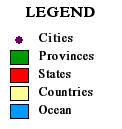
|
When using layerfontsize. The layer font size can be increased or decreased. The layer font is set using the font attribute. The font color cannot be changed. <LEGEND title="LEGEND" font="Times New Roman" titlefontsize="16" layerfontsize="12" /> |
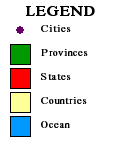
|
When using swatchheight and swatchwidth. The size of the swatch representing each layer can be increased or decreased using swatchheight and swatchwidth. Measurements are in pixels. <LEGEND title="LEGEND" font="Times New Roman" titlefontsize="16" swatchheight="20" swatchwidth="20" /> |
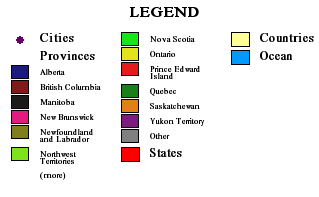
|
When using cansplit and splittext. Cansplit and splittext are valid with layers that include a VALUEMAPRENDERER. Cansplit allows the valuemap swatches and text to be carried over into the next column. Splittext is the continuation text at the bottom of the column. <LEGEND title="LEGEND" font="Times New Roman" titlefontsize="16" layerfontsize="12" columns="3" cansplit="true" splittext="(more)" width="300" autoextend="true" /> |
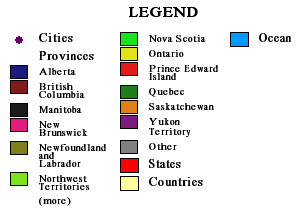
|
When using valuefontsize. The font size of valuemap text can be controlled using valuefontsize. The font is set using the font attribute. The font color cannot be changed. <LEGEND title="LEGEND" font="Times New Roman" titlefontsize="16" layerfontsize="12" columns="3" cansplit="true" splittext="(more)" width="330" autoextend="true" valuefontsize="10" /> |
| Scenario 1, Request 1 - GET_IMAGE using LAYERDEF to set layer visibility to "true" for map: |
|
<?xml version="1.0" encoding="UTF-8"?> <ARCXML version="1.1"> <REQUEST> <GET_IMAGE> <PROPERTIES> <ENVELOPE minx="-180" miny="-90" maxx="180" maxy="90" /> <IMAGESIZE width="500" height="400" /> <LAYERLIST> <LAYERDEF id="0" visible="true" /> <LAYERDEF id="1" visible="true" /> <LAYERDEF id="2" visible="true" /> <LAYERDEF id="3" visible="true" /> <LAYERDEF id="4" visible="true" /> </LAYERLIST> </PROPERTIES> </GET_IMAGE> </REQUEST> </ARCXML> |
| Scenario 1, Request 2 - GET_IMAGE using LAYERDEF to set the visibility of some layers to "false" for legend: |
|
<?xml version="1.0" encoding="UTF-8"?> <ARCXML version="1.1"> <REQUEST> <GET_IMAGE> <PROPERTIES> <ENVELOPE minx="-180" miny="-90" maxx="180" maxy="90" /> <LAYERLIST> <LAYERDEF id="0" visible="false" /> <LAYERDEF id="1" visible="false" /> <LAYERDEF id="2" visible="true" /> <LAYERDEF id="3" visible="true" /> <LAYERDEF id="4" visible="true" /> </LAYERLIST> <LEGEND title="LEGEND" backgroundcolor="255,255,0" /> <DRAW map="false" /> </PROPERTIES> </GET_IMAGE> </REQUEST> </ARCXML> |
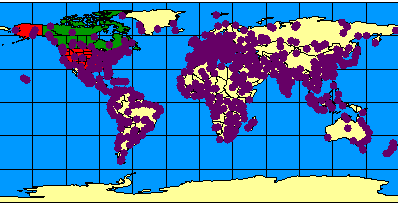
|
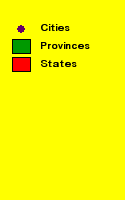
|
| Using LAYERS in a GET_IMAGE request: |
|
<?xml version="1.0" encoding="UTF-8"?> <ARCXML version="1.1"> <REQUEST> <GET_IMAGE> <PROPERTIES> <LEGEND backgroundcolor="255,255,0" > <LAYERS> <LAYER id="0"/> <LAYER id="1"/> </LAYERS> </LEGEND> </PROPERTIES> </GET_IMAGE> </REQUEST> </ARCXML> |
| IMAGE response: |
|
<?xml version="1.0" encoding="UTF8"?> <ARCXML version="1.1"> <RESPONSE> <IMAGE> <ENVELOPE minx="-180" miny="-144" maxx="180" maxy="144" /> <OUTPUT file="c:\arcims\output\world_MYCOMPUTER2102209.png" url="http://mycomputer.domain.com/output/world_MYCOMPUTER2102209.png" /> <LEGEND file="c:\arcims\output\world_MYCOMPUTER1248849.png" url="http://mycomputer.domain.com/output/world_MYCOMPUTER1248849.png" /> </IMAGE> </RESPONSE> </ARCXML> |
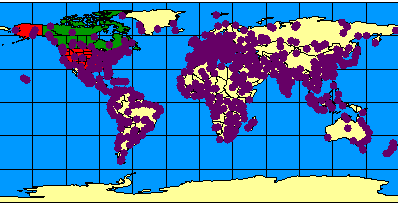
|
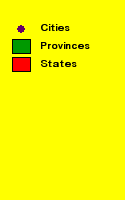
|
| Including LEGEND with dynamic layers: |
|
<?xml version="1.0" encoding="UTF-8"?> <ARCXML version="1.1"> <REQUEST> <GET_IMAGE> <PROPERTIES> <ENVELOPE minx="-180" miny="-90" maxx="180" maxy="90" /> <LAYERLIST> <LAYERDEF id="1" visible="true" /> <LAYERDEF id="2" visible="false" /> <LAYERDEF id="3" visible="false" /> <LAYERDEF id="4" visible="false" /> </LAYERLIST> <LEGEND /> </PROPERTIES> <LAYER type="featureclass" name="Rivers" visible="true" id="20"> <DATASET name="RIVERS" type="line" workspace="shp_ws-0" /> <SIMPLERENDERER> <SIMPLELINESYMBOL width="1" captype="round" color="0,0,255" /> </SIMPLERENDERER> </LAYER> <LAYER type="featureclass" name="Selected Countries" visible="true" id="10"> <DATASET fromlayer="1" /> <SPATIALQUERY where="NAME='Brazil'" /> <SIMPLERENDERER> <SIMPLEPOLYGONSYMBOL filltype="solid" fillcolor="255,0,0"/> </SIMPLERENDERER> </LAYER> <LAYER type="acetate" name="acetate" id="acetate"> <OBJECT units="database"> <TEXT coords="50 -45" label="Indian Ocean"> <TEXTMARKERSYMBOL fontstyle="bolditalic" fontsize="12" /> </TEXT> </OBJECT> <OBJECT units="pixel"> <NORTHARROW type="1" size="15" coords="20 80" shadow="32,32,32" /> </OBJECT> </LAYER> </GET_IMAGE> </REQUEST> </ARCXML> |
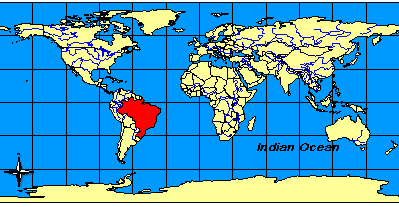
|
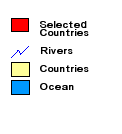
|
| Using LAYERS with dynamic layers: |
|
<?xml version="1.0" encoding="UTF-8"?> <ARCXML version="1.1"> <REQUEST> <GET_IMAGE> <PROPERTIES> <ENVELOPE minx="-180" miny="-90" maxx="180" maxy="90" /> <LAYERLIST> <LAYERDEF id="0" visible="true" /> <LAYERDEF id="1" visible="true" /> <LAYERDEF id="2" visible="false" /> <LAYERDEF id="3" visible="false" /> <LAYERDEF id="4" visible="false" /> </LAYERLIST> <LEGEND> <LAYERS> <LAYER id="10"/> </LAYERS> </LEGEND> </PROPERTIES> <LAYER type="featureclass" name="Rivers" visible="true" id="20"> <DATASET name="RIVERS" type="line" workspace="shp_ws-0" /> <SIMPLERENDERER> <SIMPLELINESYMBOL width="1" captype="round" color="0,0,255" /> </SIMPLERENDERER> </LAYER> <LAYER type="featureclass" name="Selected Countries" visible="true" id="10"> <DATASET fromlayer="1" /> <SPATIALQUERY where="NAME='Brazil'" /> <SIMPLERENDERER> <SIMPLEPOLYGONSYMBOL filltype="solid" fillcolor="255,0,0"/> </SIMPLERENDERER> </LAYER> <LAYER type="acetate" name="acetate" id="acetate"> <OBJECT units="database"> <TEXT coords="50 -45" label="Indian Ocean"> <TEXTMARKERSYMBOL fontstyle="bolditalic" fontsize="12" /> </TEXT> </OBJECT> <OBJECT units="pixel"> <NORTHARROW type="1" size="15" coords="20 80" shadow="32,32,32" /> </OBJECT> </LAYER> </GET_IMAGE> </REQUEST> </ARCXML> |
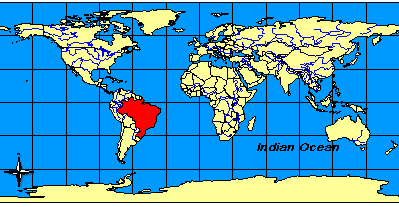
|
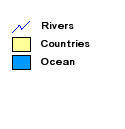
|
| Attribute | Paired Attribute | Filename Assignment | Example: http://mycomputer/arcims/... |
|---|---|---|---|
| path | baseurl | ArcIMS assigns random filename. | world_MYCOMPUTER1248849.png |
| name | url | User assigns a filename. | myfilename.png |
| legendpath | legendbaseurl | ArcIMS assigns random filename. | world_MYCOMPUTER1248851.png |
| legendname | legendurl | User assigns a filename. | myfilename.png |
| OUTPUT when ArcIMS Spatial Server defines filename: |
|
<?xml version="1.0" encoding="UTF-8" ?> <ARCXML version="1.1"> <REQUEST> <GET_IMAGE> <PROPERTIES> <ENVELOPE minx="-180" miny="-90" maxx="180" maxy="90" /> <OUTPUT path="c:\arcims" baseurl="http://mycomputer.domain.com/arcims" legendpath="c:\arcims\legend" legendbaseurl="http://mycomputer.domain.com/arcims/legend" /> <LEGEND /> </PROPERTIES> </GET_IMAGE> </REQUEST> </ARCXML> |
| IMAGE response: |
|
<?xml version="1.0" encoding="UTF8"?> <ARCXML version="1.1"> <RESPONSE> <IMAGE> <ENVELOPE minx="-180" miny="-144" maxx="180" maxy="144" /> <OUTPUT file="c:\arcims\world_MYCOMPUTER2983738.png" url="http://mycomputer.domain.com/world_MYCOMPUTER2983738.png" /> <LEGEND file="c:\arcims\legend\world_MYCOMPUTER2983739.png" url="http://mycomputer.domain.com/output/world_MYCOMPUTER2983739.png" /> </IMAGE> </RESPONSE> </ARCXML> |
| OUTPUT when user defines filename: |
|
<?xml version="1.0" encoding="UTF-8" ?> <ARCXML version="1.1"> <REQUEST> <GET_IMAGE> <PROPERTIES> <ENVELOPE minx="-180" miny="-90" maxx="180" maxy="90" /> <OUTPUT name="c:\arcims\mapimage.png" url="http://mycomputer.domain.com/arcims/mapimage.png" legendname="c:\arcims\legend\legendimage.png" legendurl="http://mycomputer.domain.com/arcims/legend/legendimage.png" /> <LEGEND /> </PROPERTIES> </GET_IMAGE> </REQUEST> </ARCXML> |
| IMAGE response: |
|
<?xml version="1.0" encoding="UTF8"?> <ARCXML version="1.1"> <RESPONSE> <IMAGE> <ENVELOPE minx="-180" miny="-144" maxx="180" maxy="144" /> <OUTPUT file="c:\arcims\mapimage.png" url="http://mycomputer.domain.com/mapimage.png" /> <LEGEND file="c:\arcims\legend\legendimage.png" url="http://mycomputer.domain.com/legend/legendimage.png" /> </IMAGE> </RESPONSE> </ARCXML> |
| GET_IMAGE request when OUTPUT is restricted: |
|
<?xml version="1.0" encoding="UTF-8" ?> <ARCXML version="1.1"> <REQUEST> <GET_IMAGE> <PROPERTIES> <OUTPUT name="c:\arcims\mapimage.png" url="http://mycomputer.domain.com/arcims/mapimage.png" /> </PROPERTIES> </GET_IMAGE> </REQUEST> </ARCXML> |
| IMAGE response: |
|
<?xml version="1.0" encoding="UTF8"?> <ARCXML version="1.1"> <RESPONSE> <IMAGE> <ENVELOPE minx="-180" miny="-144" maxx="180" maxy="144" /> <OUTPUT url="http://mycomputer.domain.com/output/world_MYCOMPUTER2102209.png" /> </IMAGE> </RESPONSE> </ARCXML> |